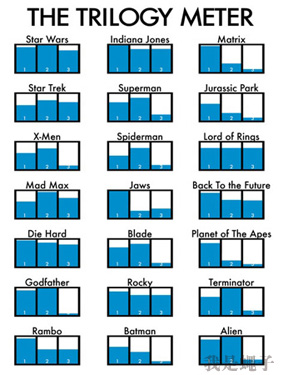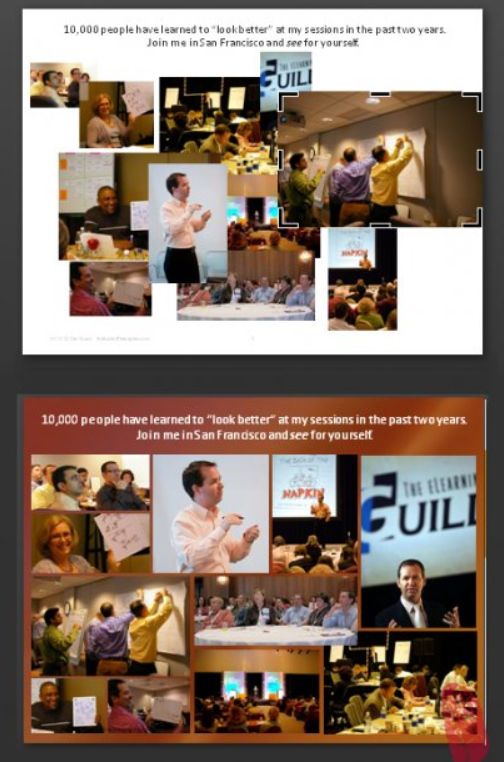Dealing with Text-heavy PPTs: An Unconventional Approach
We’ve all seen similar PowerPoint tutorials titled something along the lines of “How to handle PPTs with lots of text.” More often than not, these tutorials focus on how to condense and refine content. Honestly, I’ve written similar articles myself (sometimes it feels like throwing stones in a glass house…).
Under normal circumstances, simplifying and refining the copy is indeed the best approach, as it allows the main points to shine through without overwhelming the viewer with walls of text.
However, there are also plenty of exceptional situations:
For example, when your boss asks you to draft a speech and doesn’t have time to memorize it, they’ll need to read it word for word. If you simplify or condense the content, you’re setting yourself up for criticism.
Or consider research papers or reports that need to be printed for distribution. If you turn all the content into visuals, chances are people won’t understand it.
Moreover, some clients prefer to use PPTs as catalogues, saying it’s convenient for future edits and reusability. We certainly can’t keep deleting text in such cases.
Therefore, I often encounter complaints from colleagues who struggle with how to lay out pages packed with text. For a page with minimal content, applying a template or layout is straightforward, but densely packed text pages present a challenge.
To address this issue, I’ve carefully selected 100 examples of highly text-dense slides for inspiration.
You don’t need to worry about condensing the copy since the examples are in English; you can focus on layout, color scheme, white space, and visualization techniques.
A common theme among these examples is the use of columnar design, a technique familiar to beginners but one that requires skill to execute effectively. If you’re interested, take your time to study and ponder these examples.
By the way, this is part of our aesthetic improvement series. If you missed the previous installment on historical and commemorative PPT inspirations, you might want to check it out:
Aesthetic Improvement ~ When you need to create a historical or commemorative PPT, take a look at these examples.
Without further ado, here are the examples:


That concludes today’s share. I hope you find it helpful.